The bar is located at the bottom of the Microsoft Internet Explorer window and is started automatically with Microsoft Internet Explorer
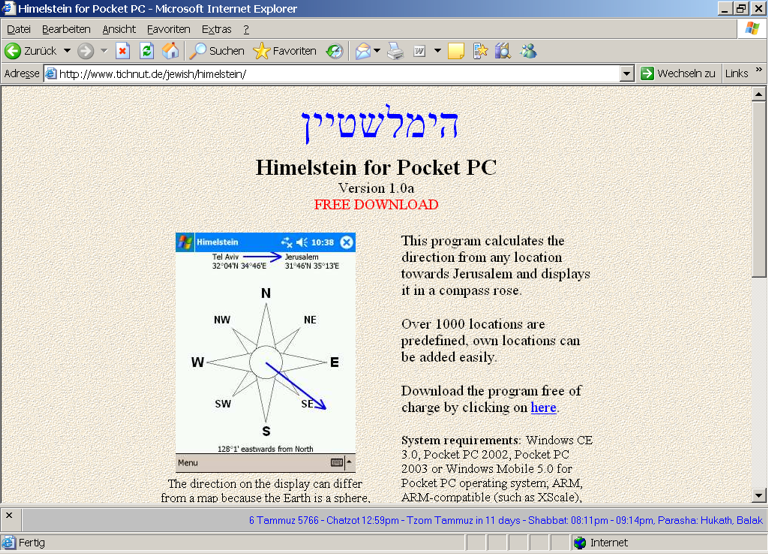
Both tools provide daily information without any clicking
Screenshot Bar Luach (only for Microsoft Internet Explorer)
The bar is located at the bottom of the Microsoft Internet Explorer window
and is started automatically with Microsoft Internet Explorer
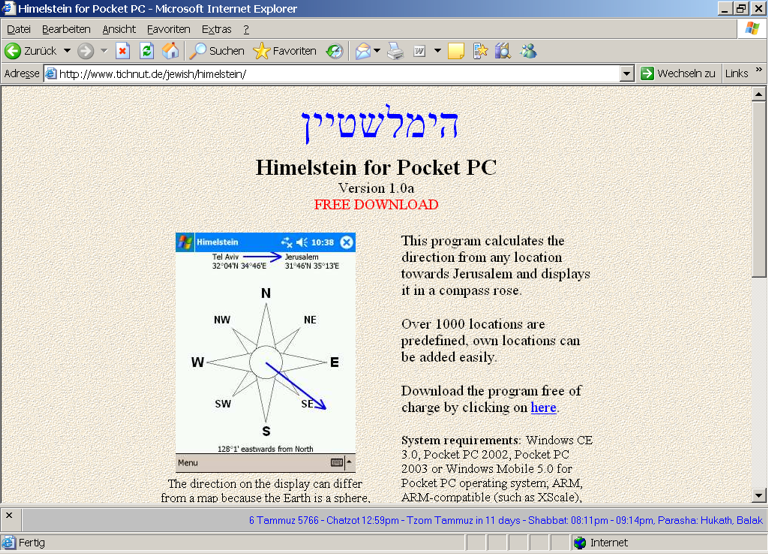

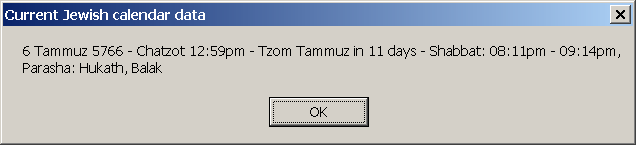
Download the program by clicking here
*) free of charge
(operating instructions are below).
When asked whether to open or save the file, click on Save.
The file size is 210944 bytes. If starting the program does not work and the file size differs, download the file again.
In order to install the program, click in an Explorer Window on the downloaded file and follow the installation instructions.
If you change the settings, you have to do that twice since the Bar Luach cannot
use the settings made of the Tray Luach because Bar Luach runs inside the Protected
Mode of the Internet Explorer and security policies of the Internet Explorer doesn't allow
Bar Luach to access the settings made in Tray Luach so that Bar Luach stores his own
settings.
Changing the settings must be done in the following way:
When using the 64-Bit of Windows and if no city can be selected in the configuration dialog box, you have to copy the files NAMES.TXT, CITIES.TXT and ZMANIM.TXT from the C:\Windows\System32 folder to the C:\Users\<User name>\AppData\Local\VirtualStore\Windows\SysWOW64 folder (replace <User name> with the account name of the current user)
After installation, the Bar Luach has to be activated in the Internet Explorer by launching the Internet Explorer, clicking on View, Explorer Bar and placing a checkmark besides Jewish Date
By clicking on the left mouse button, settings regarding the displayed data can be made, or the current Jewish date can be copied into the clipboard.
By clicking on the right mouse button, settings regarding the displayed data can be made, or the current Jewish date can be copied into the clipboard.
After clicking on the left mouse button, the string in the tooltip is shown in a message dialog box.
The delivered software is protected by copyright laws.
The copyright holder is not liable for consequential, incidential or indirect damages of any kind which arise out of the use of the software.